In late September 2009, Microsoft shook up the antivirus industry by doing the unexpected: releasing an antivirus solution that doesn’t slow down your PC or complicate what should be a simple task. Unlike the bulky competition, the tiny Microsoft Security Essentials rests quietly on your taskbar, constantly sniffing for any newly arriving viruses. Each week, the program automatically updates its database, then scans your complete PC for any newly detected viruses.
Security Essentials is an amazingly well-behaved for an antivirus program. Best yet, it’s free to owners of legitimate copies of Windows XP, Windows Vista or Windows 7. (The program won’t work on older Windows versions.)
Follow these steps to download and install Microsoft’s new Security Essentials program:
Antivirus programs don’t get along with each other. Turn off any other antivirus programs before trying out or switching to Microsoft Security Essentials. (You can keep your antispyware programs running, as they coexist peacefully.)
1. Visit the Microsoft Security Essentials Web site at www.microsoft.com/Security_essentials and click the Download Now button to download Microsoft Security Essentials.
If asked, choose your version of Windows: Windows XP, Windows Vista or Windows 7 (32-bit), or Windows Vista or Windows (64-bit).
To find out your version of Windows, click the Start button, right-click Computer or My Computer, and choose Properties.
Download it to a folder where you can find it easily, like on your Desktop, or in either your My Documents or your Downloads folder.
Click Run or Yes, if asked, to approve the program’s running on your PC.
Just for kicks, why not read all the terms before you agree.
Microsoft Security Essentials can only be installed on PCs running authentic, activated copies of Windows. PCs bought with Windows pre-installed will pass this test, as well people who’ve installed Windows themselves and gone through the activation process.
The program takes a few minutes to install itself, connect to the Internet, and download the latest virus definitions.
You must be connected to the Internet before the program can download the latest definitions.
You must be connected to the Internet before the program can download the latest definitions.
Scanning your PC takes another few minutes. Feel free to minimize the program and let it work in the background.
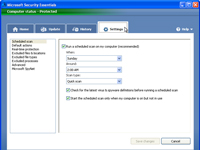
9. If desired, change the scheduled time and date for the program’s weekly antivirus scans by clicking the Settings tab.
The program normally scans your entire PC on Sundays at 2 a.m. If your PC is normally turned off at that time, click the Settings tab, click Scheduled Scan from the left pane, and choose a different day or time from the drop-down menus on the right. Click the Save Changes button to save your updated scanning schedule.
When you’re through, click the minimize button and let the program live in your Taskbar’s notifications area, in the lower right. The program will start automatically when you log onto your user account, and notify you if it detects any incoming viruses.
When combined with Windows built-in firewall and Microsoft’s free Windows Defender program that catches spyware, Microsoft’s new Security Essentials adds the missing piece to a complete security solution.
When combined with Windows built-in firewall and Microsoft’s free Windows Defender program that catches spyware, Microsoft’s new Security Essentials adds the missing piece to a complete security solution.
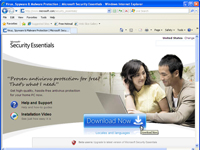
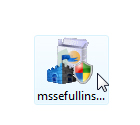
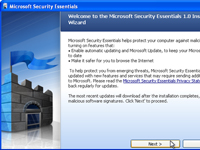
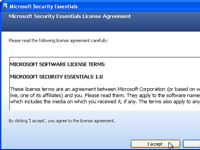
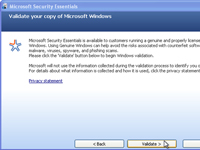
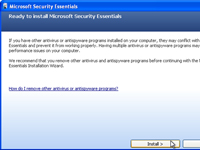
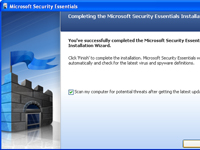

No comments:
Post a Comment